The first short cut I'm going to share is how to easily add canvas to your image.
I started with an image that is 1200x1200 pixels
I filled the image with black just to make it easier to see.
Now to add canvas just use the crop tool. Drag out a crop area and release the mouse. As in the image above.
Now drag the crop handles outside of the image area as shown in the image above.
When it is the size that you want, apply the crop and you've just increased your canvas size! You can see that my canvas is now 2400x2400. The added area will be transparent if your bottom layer is a layer, rather than a background. To convert it from Background to layer, simply double click on the word Background in the Layers Palette.
Here's another short cut you can use when you need to open multiple files and would like them all in one document.
From the menu select File > Scripts > Load files into Stack. The above dialogue box will open. Click Browse and select all the files that you want opened and you will see them listed.
When you click OK, all of the files will be opened and each will be placed on a separate layer.
I hope you find these short cuts helpful. Happy Scrapping!
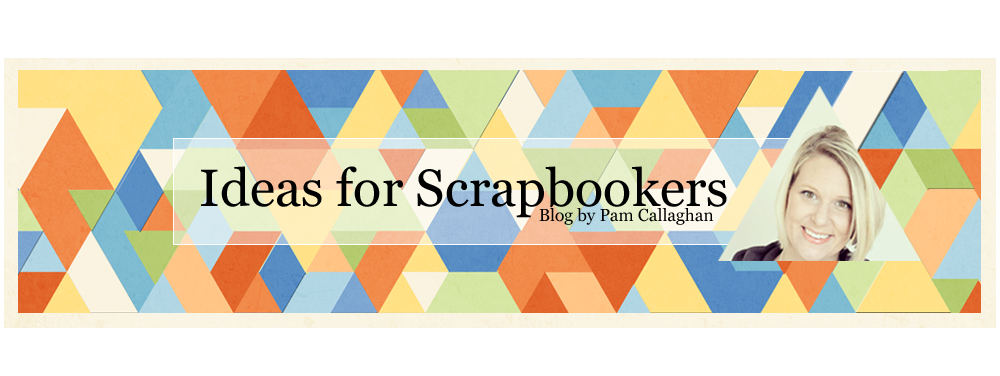









Thank you very much for the tutorial Cathy! You know way more than I do! =0)
ReplyDelete