If you are using Photoshop (full version):
Photoshop has a spell checker built in! This is one of the little known facts about the software. Since Photoshop is not considered a word processor, it is not a main feature. But it is really simple to use.
First, be certain that you have the correct language selected for your text. You can do this when you are typing your text. In the Character panel at the lower left is the language drop down box. Select the appropriate language here.
Once you have all of your text layers completed, simply choose Edit > Check Spelling. Or you can check individual parts of text by highlighting them first and then choosing Edit > Check Spelling.
A dialog box will open that will locate all the misspelled words and give you the option to correct them.
The most likely correction will be displayed in the box "change to:" you can select that choice by clicking "change" or you can choose one of the suggested words from the list by clicking on it and then click "change". After all the misspelled words are corrected, click OK to close the spell checker.
If you are using software that does not have a spell checker:
Many photo editing software are not word processors and do not have built in spell checkers. But you can still check your text. One way would be to type the text in your word processing software (such as Word) and spell check it there, then copy and paste it to a text layer in your photo editing software. If you are working on a machine that does not have a lot of memory, you can use a web based spell checker. It will not hog as much computer resources as having a word processor running in addition to your graphic intense layout design in your photo editor. One that you might give a try is SpellCheck.Net.
Simply copy (Ctrl-c) and paste (Ctrl-v) your text into the block. Then click on the "Spell Check" button, on the left under the text box.
A dialog box will open with choices. Simply select the correct spelling and click "change to". Then copy and paste your text back into the text layer of your photo editing software.
Now you can be assured that you've got the correct spelling before you print or publish your digi layouts.
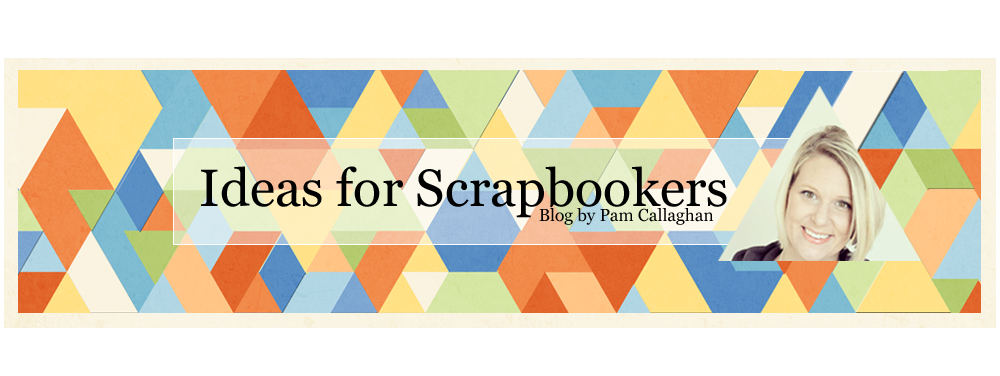






Thank you - I never knew this!!!! xx kel
ReplyDeleteI've never know about this topic. It’s really interesting to read.. I like this blog to know about new things. Thanks for this.
ReplyDeleteI didn't know the full version of Photoshop did that! Very cool. Thanks for the info Cathy!
ReplyDelete