One of the best features to it is that you can "print & cut" just about anything! OK - well that's one of the features I like best!! Today I'm going to show how to use digital papers with Silhouette shapes to create a spectacular Father's Day card.
The digi papers that I am using are from the designer Wishing well Creations.
P365: Solids (Volume 2)
These 2 packs of paper are some of my favorite "go to" supplies in my stash, especially for hybrid crafting.
Using the Silhouette software, set up a file and open the shapes needed to create your card. Resize if needed to fit the size card you are making. For this card I used shapes:
tool_bench_C01154_17986 by SnapDragon Snippettes
simple_tools_C01152_17986 by SnapDragon Snippettes
simple_tools_C01153_17986 by SnapDragon Snippettes
2_label_shapes_C00974_20509 by Lori Whitlock
simple_tools_C01153_17986 by SnapDragon Snippettes
2_label_shapes_C00974_20509 by Lori Whitlock
Turn on the registration marks since you will be printing and cutting. Be certain that your design is not touching the hash marked area around the registration marks. Those marks need to be clear so that the Silhouette laser can read them to know where to line up the cut with the printed items. Here is what my design looks like at this point:
Now comes the really cool, fun part. You can use your digital papers to "color" or fill the shapes that you cut. You don't even have to open the paper file. Simply locate the paper that you want to use on your hard drive (using Windows Explorer or "my computer"). Click on it with your mouse to make it active, now drag the paper file onto the Silhouette workspace and hover over the shape that you want to fill. When you see the shape fill in with the paper, release the mouse. That's it. Easy-peasy, huh? Here is what it looks like as I started to fill in the shapes with digital papers:
Continue to fill each shape with the papers of your choice. You can even use digital stamps to add a sentiment to your card. The "Happy Father's Day" is a .png file from a set of sentiments by Krisi's Kreations (they have recently been retired). Here is what my ready to print and cut design looks like:
Now in your Silhouette software you select "Send to Silhouette". It will ask if you want to print it, say yes. Select the appropriate printer and set the print properties (paper size, type etc). Print out the design. The registration marks will print in the 3 corners of the paper. Place the paper on the carrier mat as shown in the Silhouette software, and load it into your Silhouette. In the software, press "continue to cut" and select to "detect registration marks automatically". The machine will move the paper through and the head will read the registration marks. Once this process is completed successfully, be certain your cut settings are appropriate for the type of paper you are using, and click "cut".
You can also set up a file in the Silhouette software to cut the base for the card. Now you will have all the pieces you need to assemble your card, and you didn't have to worry about having the right color of cardstock on hand! Simply use your digi stash and create "hybrid" instead!
I used some silver inks to enhance the tools. I distressed the tool bench with some brown and orange inks, and used brads to "hang" the tools on the pegboard.
I hope this helps you make even better use of your Silhouette cutting machine!
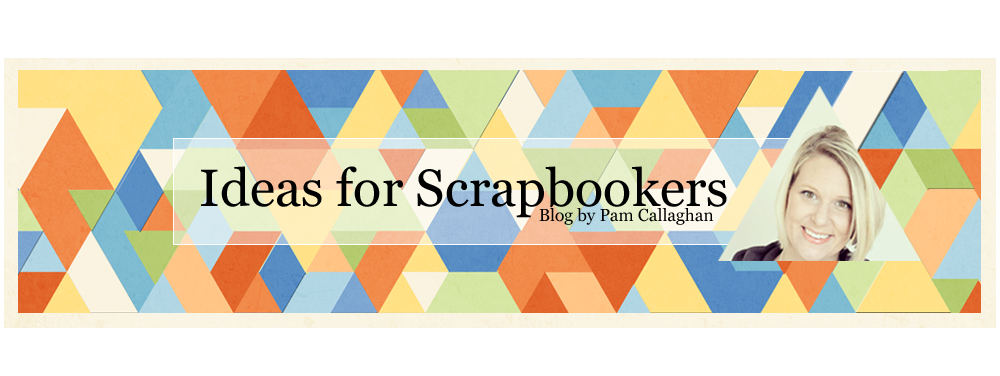







Wow! You make it sound so easy! The card is totally awesome.
ReplyDeleteCathy, I know I would be LOST without my Cameo! I too am learning more and more every day and LOVING it!!
ReplyDeleteThis is so nice. Where you have learn this designing?
ReplyDeleteWow you make it sound easy...i think you use plastic card printing there..isn't it.
ReplyDeleteplastic business cards
ReplyDelete